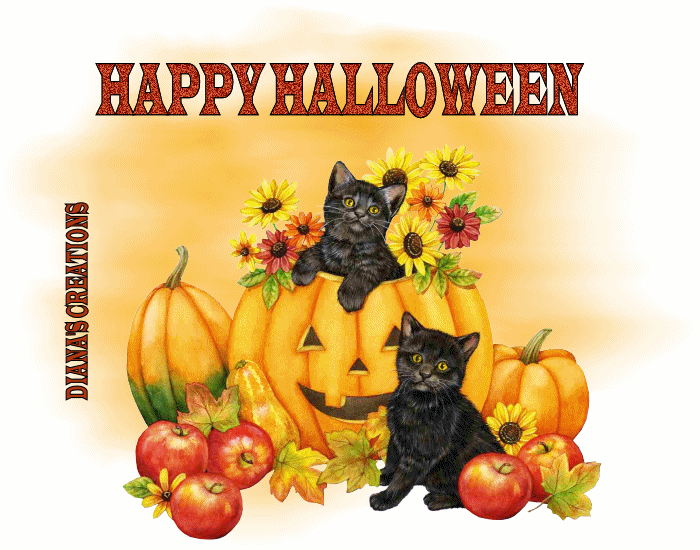 |
Happy Halloween Tag Tutorial Supplies Here -Ready to Start- Open new image 700 x 550 Flood fill using the following color: #fab32b Open mask image from supplies and copy/paste as new layer onto the image. Change the masks Blend/Mode to Screen. Open Pumpkin/Cats tube from supplies. Copy/paste as new layer onto the image. Place the tube to the bottom part of the image. See my image for reference. Place your name on the tag and merge all layers. Open Animation shop and paste the image into AS as new animation. Duplicate the image 24 times so that you have a total of 25 frames. Go to Edit Menu and choose Select All. Place the slider all the way to the left until you see frame 1. Now open the Happy Halloween words I included in the supplies. Go to Effects Menu and choose Insert Image Effect. Once the box pops up, choose the Explode Effect from the drop down menu located on the lower right. Look to the top left side and make sure Animation Frame is checked. Click OK. Go to Edit Menu and choose Select All. Place the slider of the words all the way to the left until you see frame 1. Using the mouse button, click on the words in frame 1 and drag them onto the other image placing them also in frame 1. Once you have it placed where you want it, let go of the mouse button. You can now view and save your animation...:)
|
|
Any resemblance to any other tutorial is coincidental Property of Diana's Creations |