Merry Christmas
To complete this tutorial you will need the following filters:
- Screenworks - Download Here
- Simple- Download Here
Ready -
Open new image 600 x 600.
Make a gradient by setting your foreground color to: #3f5b8b and background color to: #bdd3f5
Set the gradient style to linear, angle to 50 and repeats to 3.
Flood fill new image with this gradient.
Go to Adjust Menu and choose Gaussian Blur.
Apply using the following settings:
Radial 18
Now open winter scenery image from supplies.
Resize to 664 x 654 pixels.
Copy / paste as new layer onto the image.
We will now add lots of borders...:)
Add border 2 pixels wide using color #3f5b8b
Add border 2 pixels wide using color #bdd3f5
Add border 2 pixels wide using color #3f5b8b
Add border 15 pixels wide using color white.
Using Magic Wand, select the border and flood fill with the gradient color.
With border still selected, go to Effects / Filters / Screenworks and apply the Cresentwave using default settings of 0.
With border still selected, go to Selections / Invert.
Now to Effects / 3D / Cutout and apply following settings:
Vertical 3
Horizontal 3
Opacity 80
Blur 30
Click OK.
Apply one more time just reversing the first two settings to:
Horizontal - 3
Vertical -3
Now to Selections / Select None.
Add border 2 pixels wide using color #3f5b8b
Add border 2 pixels wide using color #bdd3f5
Add border 2 pixels wide using color #3f5b8b
Add border 10 pixels wide using color white.
Using the Magic Wand, select the border and flood fill with the gradient.
Go to Effects / Inner bevel and apply settings as seen below:
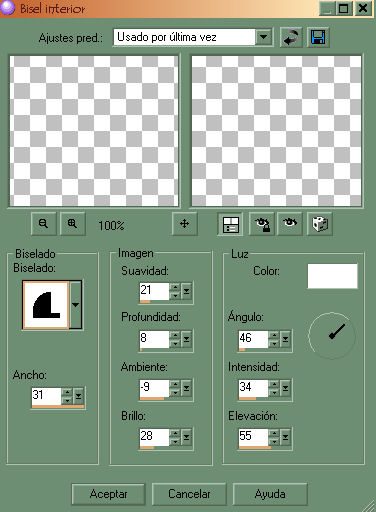
Selection / Select None.
Add border 2 pixels wide using color #3f5b8b
Add border 2 pixels wide using color #bdd3f5
Add border 2 pixels wide using color #3f5b8b
Add border 20 pixels wide using color white.
Using the Magic Wand, select the border and flood fill with the gradient color.
With border still selected, go to effects / Screenworks and apply the Cresentwave using the default settings at 0.
Selections / Select None.
Add border 2 pixels wide using color #3f5b8b
Add border 2 pixels wide using color #bdd3f5
Add border 2 pixels wide using color #3f5b8b
Add border 30 pixels wide using color white.
Using the Magic Wand, select the border and flood fill with the gradient color.
With border still selected go to Effects / Inner bevel and apply using same settings as before.
Select / select None.
Open corner from supplies.
Copy / paste as new layer onto the image.
Place it to the upper left corner just as you see it placed in my image.
Go to Effects / Filters / Simple and choose Top Left Mirror and just click OK.
Open text from supplies.
Copy / paste as new layer onto the image.
Place to the bottom of the frame as you see it in my image.
Place your name on the image and merge all layers.
Open Animation Shop.
Copy the image and paste into AS as New Animation.
Duplicate the image 4 times so that you have a total of 5 frames.
Go to Edit Menu and choose Select All.
Place the slider all the way to the left until you see frame 1.
Now open the snow animation I included in the supplies.
Go to Edit / Select All.
Place the slider all the way to the left until you see frame 1.
Now click on the snow in frame 1 and drag it onto the image placing it in frame 1 also.
Once you have it in place let go.
Your image is now finished.
You can now preview, resize and save as gif.
Back
This tutorial was written by Diana's Creations on December 7, 2009
Any resemblance to any other tutorial is coincidental
Property of Diana's Creations
|