STEP 1
In your MATERIALS PALETTE
Load PALE PINK ' #e7d2e3 ' in your foreground
Load DARK PINK ' #a4576b ' in your background
Select the GRADIENT option on your foreground
and enter these settings.
Locate the Foreground-background gradient
STYLE = Linear
|
|
STEP 2
Open a new image 600 x 480
Transparent background
PSPX - X2: Colour Depth = 8bits/channel
PSPX3: Colour Depth RGB = 8bits/channel
VIEW >>> RULERS
Flood fill with gradient
LAYERS >>> NEW RASTER LAYER
Flood fill with gradient
SELECTIONS >>> SELECT ALL
Open up the tubeclaudiaviza-fantasia45 image
in your PSP workspace
Right click on the Title Bar and select
COPY from the options
Right click on the Title Bar of your tag image
and select PASTE INTO SELECTION from the options.
DESELECT
|
|
STEP 3
ADJUST >>> BLUR >>> RADIAL BLUR
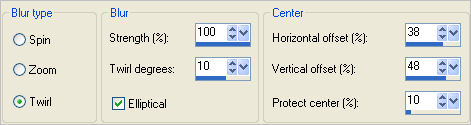
|
STEP 4
EFFECTS >>> EDGE EFFECTS >>> ENHANCE MORE
EDIT >>> Repeat Enhance Edges More |
|
STEP 5
LAYERS >>> NEW RASTER LAYER
Flood fill with gradient
EFFECTS>>> GEOMETRIC EFFECTS >>> CIRCLE
EDGE MODE = Transparent
EFFECTS >>> DISTORTION EFFECTS >>> SPIKY HALO
|
STEP 6
ADJUST >>> SHARPNESS >>> SHARPEN MORE
IMAGE >>> RESIZE = 75%
Ensure "Resize all layers" is UNCHECKED
Resample using WEIGHTED AVERAGE
|
|
STEP 7
Select your WARP BRUSH tool
WARP MODE = Contract
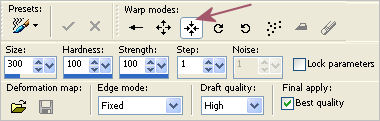
Place your cursor in the centre of the circle and keep your left mouse button depressed
until the tool stops contracting.
Click APPLY
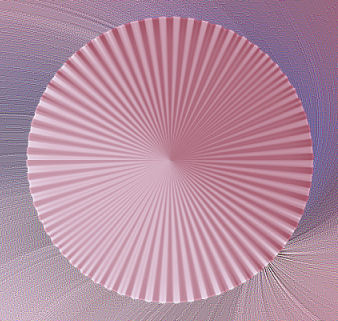
|
STEP 8
LAYERS >>> DUPLICATE
IMAGE >>> RESIZE = 75%
Ensure "Resize all layers" is UNCHECKED
Resample using WEIGHTED AVERAGE
ADJUST >>> SHARPNESS >>> SHARPEN
Reposition with your MOVER tool
to top left corner
LAYERS >>> DUPLICATE
IMAGE >>> FLIP
IMAGE >>> MIRROR
EFFECTS >>> 3D EFFECTS >>> DROP SHADOW
Vertical & Horizontal offsets = 3
Colour = Black
Opacity = 80
Blur = 45.00
|
|
STEP 9
ACTIVATE Copy of Raster 3
EDIT >>> Repeat Drop Shadow
ACTIVATE Raster 3
EDIT >>> Repeat Drop Shadow
EFFECTS >>> REFLECTION EFFECTS >>> FEEDBACK
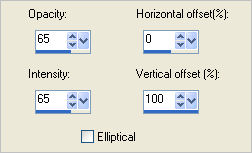
|
|
STEP 10
ACTIVATE Raster 2
In your LAYER PALETTE change the
BLEND MODE to MULTIPLY
ACTIVATE Copy (2) of Raster 2
LAYERS >>> NEW RASTER LAYER
Flood fill with gradient
EFFECTS >>> REFLECTION EFFECTS >>>
ROTATING MIRROR
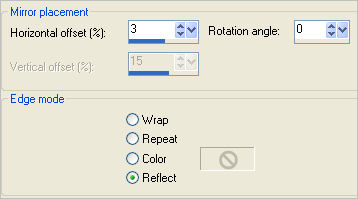
|
STEP 11
EFFECTS >>> DISTORTION EFFECTS >>> SPIKY HALO
Same settings
EFFECTS >>> EDGE EFFECTS >>> ENHANCE MORE
EFFECTS>>> GEOMETRIC EFFECTS >>>
Perspective - Horizontal
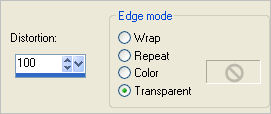
|
|
STEP 12
EFFECTS >>> REFLECTION EFFECTS >>> ROTATING MIRROR
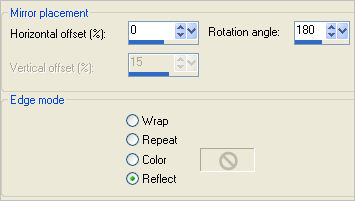
|
STEP 13
Select your DEFORMATION tool
Mode = SCALE
use default settings
PSPX-X3:Select your PICK tool
Drag the centre left node level with the
100 pixel mark on top ruler
Drag the centre right node level with the
500 pixel mark on top ruler
|
|
STEP 14
Click the RESET RECTANGLE arrow
Select the MOVER tool to disengage the
DEFORMATION tool (PICK tool)
PSP8 - PSP9:IMAGE >>> ROTATE >>> FREE ROTATE = LEFT 90
Ensure "All layers" is UNCHECKED
PSPX - PSPX3: IMAGE >>> FREE ROTATE = LEFT 90
Ensure "All layers" is UNCHECKED
EFFECTS >>> DISTORTION EFFECTS >>> WAVE
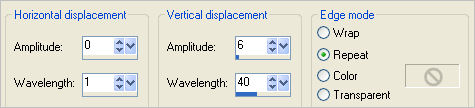
|
STEP 15
EFFECTS >>> DISTORTION EFFECTS >>>
POLAR COORDINATES |
|
STEP 16
In your LAYER PALETTE change the OPACITY to 60%
EFFECTS >>> EDGE EFFECTS >>> ENHANCE MORE
LAYERS >>> ARRANGE >>> MOVE DOWN
|
|
STEP 17
ACTIVATE Copy (2) of Raster 3
Open up the tubeclaudiaviza-fantasia45 image
in your PSP workspace
Right click on the Title Bar and select
COPY from the options
Right click on the Title Bar of your tag image
and select PASTE AS NEW LAYER from the options.
IMAGE >>> MIRROR
IMAGE >>> RESIZE = 65%
Ensure "Resize all layers" is UNCHECKED
Resample using WEIGHTED AVERAGE
EFFECTS >>> EDGE EFFECTS >>> ENHANCE
In your LAYER PALETTE change the
BLEND MODE to LUMINANCE (L)
Reposition with your MOVER tool
|
|
STEP 18
Open up the SD_Pegasus_1_Sm_LDM image
in your PSP workspace
Right click on the Title Bar and select
COPY from the options
Right click on the Title Bar of your tag image
and select PASTE AS NEW LAYER from the options.
IMAGE >>> RESIZE = 50%
Ensure "Resize all layers" is UNCHECKED
Resample using WEIGHTED AVERAGE
ADJUST >>> SHARPNESS >>> SHARPEN
In your LAYER PALETTE change the
BLEND MODE to LUMINANCE
Reposition with your MOVER tool
|
|
STEP 19
Open up the tubeclaudiaviza-mujer315 image
in your PSP workspace
Right click on the Title Bar and select
COPY from the options
Right click on the Title Bar of your tag image
and select PASTE AS NEW LAYER from the options.
IMAGE >>> MIRROR
IMAGE >>> RESIZE = 65%
Ensure "Resize all layers" is UNCHECKED
Resample using WEIGHTED AVERAGE
ADJUST >>> SHARPNESS >>> SHARPEN
Reposition with your MOVER tool
|
|
STEP 20
EFFECTS >>> 3D EFFECTS >>> DROP SHADOW |
|
STEP 21
ACTIVATE RASTER 6
EDIT >>> Repeat Drop Shadow
ACTIVATE RASTER 7
LAYERS >>> NEW RASTER LAYER
Flood fill with gradient
SELECTIONS >>> SELECT ALL
SELECTIONS >>> MODIFY >>> CONTRACT = 10
EDIT >>> CLEAR
SELECTIONS >>> INVERT
EFFECTS >>> TEXTURE EFFECTS >>> BLINDS
|
|
STEP 22
EFFECTS >>> 3D EFFECTS >>> DROP SHADOW
Repeat Drop Shadow effect changing
Vertical & Horizontal Offsets to - ( minus ) 3
Click OK
DESELECT
|
|
STEP 23
LAYERS >>> MERGE >>> MERGE ALL (Flatten)
Save as .jpg image |
|
|