|
STEP 1
In your MATERIALS PALETTE
Load BLUE ' #1c569a ' in your foreground.
Load the ' gmbgrad8 ' gradient in your background
using these settings.
|
|
STEP 2
Open a new image 700 x 500
Transparent background
PSP9: Colour Depth = 16 Million Colors (24bit)
PSPX-X6: Colour Depth RGB = 8bits/channel
Flood fill with BLUE
LAYERS >>> NEW RASTER LAYER
Flood fill with GRADIENT
Open up the 019_masque_animabelle image
in your PSP workspace
and minimize
|
STEP 3
LAYERS >>> NEW MASK LAYER >>> FROM IMAGE
Source window
= 019_masque_animabelle
|
|
STEP 4
LAYERS >>> MERGE >>> MERGE GROUP
EFFECTS>>> GEOMETRIC EFFECTS >>> CIRCLE
Edge Mode = Transparent
IMAGE >>> RESIZE = 80%
Ensure "Resize all layers" is UNCHECKED
Resample using WEIGHTED AVERAGE
|
|
STEP 5
EFFECTS >>> PLUGINS >>> EYE CANDY 3 >>>
DROP SHADOW |
|
STEP 6
EDIT >>> Repeat Drop Shadow..
change DIRECTION to 135
EFFECTS >>> IMAGE EFFECTS >>> OFFSET
Horizontal Offset = - (MINUS) 135
Vertical Offset = 35
Edge Mode = Transparent |
|
STEP 7
LAYERS >>> DUPLICATE
IMAGE >>> RESIZE = 80%
Ensure "Resize all layers" is UNCHECKED
Resample using WEIGHTED AVERAGE
EFFECTS >>> IMAGE EFFECTS >>> OFFSET
Horizontal Offset = 125
Vertical Offset = - (MINUS) 65
Edge Mode = Transparent |
|
STEP 8
LAYERS >>> DUPLICATE
IMAGE >>> RESIZE = 80%
Ensure "Resize all layers" is UNCHECKED
Resample using WEIGHTED AVERAGE
EFFECTS >>> IMAGE EFFECTS >>> OFFSET
Same settings |
|
STEP 9
In your LAYER PALETTE change the
BLEND MODE to LUMINANCE (L)
ACTIVATE Copy of Group - Raster 2
EDIT >>> Repeat Layer Properties
ACTIVATE Group - Raster 2
EDIT >>> Repeat Layer Properties
ACTIVATE Raster 1
EFFECTS >>> TEXTURE EFFECTS >>> BLINDS
|
|
STEP 10
ACTIVATE Group - Raster 2
ADJUST >>> SHARPNESS >>> SHARPEN MORE
ACTIVATE Copy of Group - Raster 2
EDIT >>> Repeat Sharpen More
ACTIVATE Copy (2) of Group - Raster 2
EDIT >>> Repeat Sharpen More
EFFECTS >>> 3D EFFECTS >>> INNER BEVEL
ACTIVATE Copy of Group - Raster 2
EDIT >>> Repeat Inner Bevel
ACTIVATE Group - Raster 2
EDIT >>> Repeat Inner Bevel |
|
STEP 11
ACTIVATE the TOP layer
Open up the lM-Seajewel1-2sml~DVDM image
in your PSP workspace
Right click on the Title Bar and select
COPY from the options
Right click on the Title Bar of your tag image
and select PASTE AS NEW LAYER from the options
IMAGE >>> RESIZE = 65%
Ensure "Resize all layers" is UNCHECKED
Resample using WEIGHTED AVERAGE
. ADJUST >>> SHARPNESS >>> SHARPEN |
|
STEP 12
Open up the KB-Denise-Zilber-Chlormint2_5[6] image
in your PSP workspace
Right click on the Title Bar and select
COPY from the options
Right click on the Title Bar of your tag image
and select PASTE AS NEW LAYER from the options
IMAGE >>> RESIZE = 30%
Ensure "Resize all layers" is UNCHECKED
Resample using WEIGHTED AVERAGE
. ADJUST >>> SHARPNESS >>> SHARPEN
Reposition with your MOVER tool
|
|
STEP 13
ACTIVATE Raster 1
LAYERS >>> DUPLICATE
IMAGE >>> RESIZE = 80%
Ensure "Resize all layers" is UNCHECKED
Resample using WEIGHTED AVERAGE
EFFECTS >>> DISTORTION EFFECTS >>> WAVE
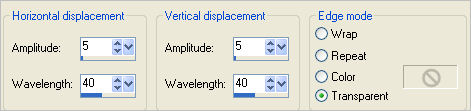
In your LAYER PALETTE change the
BLEND MODE to SOFT LIGHT
|
STEP 14
ACTIVATE the TOP layer
Open up the Yoka-Misted-Jellyfish080909 image
in your PSP workspace
Right click on the Title Bar and select
COPY from the options
Right click on the Title Bar of your tag image
and select PASTE AS NEW LAYER from the options
IMAGE >>> RESIZE = 70%
Ensure "Resize all layers" is UNCHECKED
Resample using WEIGHTED AVERAGE
Reposition with your MOVER tool
|
|
STEP 15
LAYERS >>> ARRANGE >>> MOVE DOWN
EDIT >>> Repeat Move Layer Down
In your LAYER PALETTE change the
BLEND MODE to LUMINANCE (L)
ACTIVATE Raster 3
EFFECTS >>> PLUGINS >>> EYE CANDY 3 >>>
DROP SHADOW
|
|
STEP 16
ACTIVATE Raster 2
EDIT >>> Repeat Drop Shadow..
Same settings
ACTIVATE Copy of Raster 1
LAYERS >>> DUPLICATE
IMAGE >>> MIRROR

|
STEP 17
ACTIVATE Raster 1
SELECTIONS >>> SELECT ALL
SELECTIONS >>> MODIFY >>> CONTRACT = 18
SELECTIONS >>> INVERT
EFFECTS >>> 3D EFFECTS >>> INNER BEVEL
|
|
STEP 18
EFFECTS >>> PLUGINS >>> EYE CANDY 3 >>>
DROP SHADOW |
|
STEP 19
EFFECTS >>> PLUGINS >>> EYE CANDY 3 >>>
DROP SHADOW |
|
STEP 20
ADJUST >>> SHARPNESS >>> SHARPEN MORE
DESELECT
|
|
STEP 21
ACTIVATE the TOP layer
Open up the GGMarlin_002.png image
in your PSP workspace
Right click on the Title Bar and select
COPY from the options
Right click on the Title Bar of your tag image
and select PASTE AS NEW LAYER from the options.
IMAGE >>> RESIZE = 70%
Ensure "Resize all layers" is UNCHECKED
Resample using WEIGHTED AVERAGE
ADJUST >>> SHARPNESS >>> SHARPEN |
STEP 22
EFFECTS >>> IMAGE EFFECTS >>> OFFSET
Horizontal Offset = - (minus) 205
Vertical Offset = 130
Edge Mode = Transparent
EFFECTS >>> 3D EFFECTS >>> DROP SHADOW
Vertical & Horizontal offsets = 5
Colour = Black
Opacity = 80
Blur = 10.00
|
|
STEP 23
Open up the kcame_nw_wordart 3 image
in your PSP workspace
Right click on the Title Bar and select
COPY from the options
Right click on the Title Bar of your tag image
and select PASTE AS NEW LAYER from the options.
IMAGE >>> RESIZE = 40%
Ensure "Resize all layers" is UNCHECKED
Resample using WEIGHTED AVERAGE
ADJUST >>> COLOUR BALANCE >>> NEGATIVE IMAGE
PSPX - X6: IMAGE >>> NEGATIVE IMAGE
LAYERS >>> DUPLICATE
LAYERS >>> MERGE >>> MERGE DOWN
EFFECTS >>> 3D EFFECTS >>> DROP SHADOW
Vertical & Horizontal offsets = 1
Colour = Black
Opacity = 100
Blur = 0
|
STEP 24
LAYERS >>> DUPLICATE
LAYERS >>> MERGE >>> MERGE DOWN
EFFECTS >>> IMAGE EFFECTS >>> OFFSET
Horizontal Offset = 215
Vertical Offset = - (minus) 150
Edge Mode = Transparent |
|
STEP 25
LAYERS >>> MERGE >>> MERGE VISIBLE
LAYERS >>> NEW RASTER LAYER
Select your TEXT tool
Using a font of your choice
Add your name
|
|
STEP 26
LAYERS >>> MERGE >>> MERGE ALL (Flatten)
Save as .jpg image
|
|
|
|
|
|
|