 Let's learn how to join photos using the Background Eraser tool. For instance, imagine you have these two babies and want to combine them into a single picture:
Let's learn how to join photos using the Background Eraser tool. For instance, imagine you have these two babies and want to combine them into a single picture:


The skinny is Arianna, and the blackie is Galatea *Ü*
 First, let's add more canvas to Galatea's image:
First, let's add more canvas to Galatea's image:
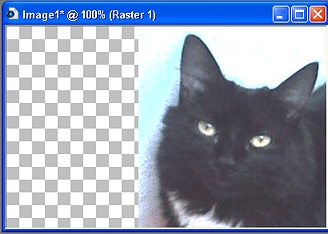
 Now, the main problem is to erase Arianna's background (very different from the other one). If you are working with plain colours, the only thing you have to do is select with the Magic Wand and erase, but this is a photo... and you have my yard floor, leaves and all kind of different shadows of colours!. So, let's use Background Eraser tool:
Now, the main problem is to erase Arianna's background (very different from the other one). If you are working with plain colours, the only thing you have to do is select with the Magic Wand and erase, but this is a photo... and you have my yard floor, leaves and all kind of different shadows of colours!. So, let's use Background Eraser tool:
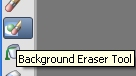
 This tool allows you to erase pixels selectively. When you apply it, the tool recognizes a wide range of shadows and variations of the same colour. Click with it on the background, and play with the settings to find the more accurate for your picture. In this case, I erased the blue floor first, and applied it again on the leaves:
This tool allows you to erase pixels selectively. When you apply it, the tool recognizes a wide range of shadows and variations of the same colour. Click with it on the background, and play with the settings to find the more accurate for your picture. In this case, I erased the blue floor first, and applied it again on the leaves:
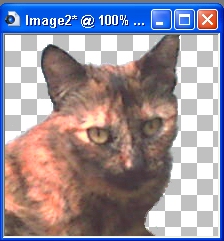
 Now, the easy part!. Copy the first image, and paste as a new layer on the wide canvas:
Now, the easy part!. Copy the first image, and paste as a new layer on the wide canvas:
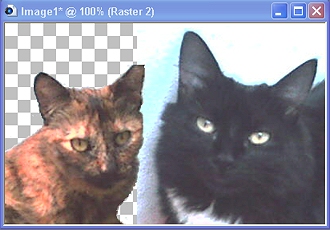
 Use your creativity to fill the background... In this case, I've added a new white layer with noise. Then, I used the Smudge tool to soften Arianna's edges and Galatea's shadow. Of course, there is a lot more to do with this picture, but I prefer to let it a little rough for this tutorial. Here are my babies!:
Use your creativity to fill the background... In this case, I've added a new white layer with noise. Then, I used the Smudge tool to soften Arianna's edges and Galatea's shadow. Of course, there is a lot more to do with this picture, but I prefer to let it a little rough for this tutorial. Here are my babies!:











