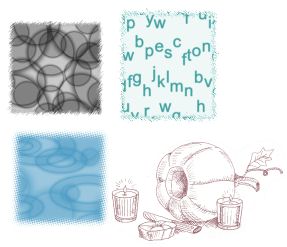The Paint Brush is not only useful for pixel painting... We are going to learn how to import and use customized brushes in PSP.
The Paint Brush is not only useful for pixel painting... We are going to learn how to import and use customized brushes in PSP.
 Let's know the tool. Here is the Paint Brush. Using it we'll apply our customized brushes:
Let's know the tool. Here is the Paint Brush. Using it we'll apply our customized brushes:

 In the presets bar we have a little browser. Click on it, and you'll be able to see the different brushes you have to use. There are some cathegories (Artistic, Media, etc.) To see all of the just choose "All". Pick a design and clik OK:
In the presets bar we have a little browser. Click on it, and you'll be able to see the different brushes you have to use. There are some cathegories (Artistic, Media, etc.) To see all of the just choose "All". Pick a design and clik OK:
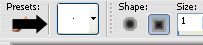
 You are ready to use it! Choose the colour you want to use and click on your canvas. I'm showing here the brush I picked and the final result, using black as my colour:
You are ready to use it! Choose the colour you want to use and click on your canvas. I'm showing here the brush I picked and the final result, using black as my colour:
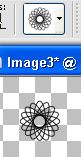
 There are brushes that come with PSP, but... How can I import customized brushes? Go to Files/Import/Custom Brush. A dialog window will show. Click "Open" to add the brush you want to import, and Edit Paths if you want to check where the brush will be saved to be loaded. By default, PSP creats a folder called "My PSP Files" in My Documents folder. The new brushes will be saved in the "Brushes" subfolder. (You can also check this in Files/Preferences/File Locations for all your tools. Select the brush, click "Add" and then OK.
There are brushes that come with PSP, but... How can I import customized brushes? Go to Files/Import/Custom Brush. A dialog window will show. Click "Open" to add the brush you want to import, and Edit Paths if you want to check where the brush will be saved to be loaded. By default, PSP creats a folder called "My PSP Files" in My Documents folder. The new brushes will be saved in the "Brushes" subfolder. (You can also check this in Files/Preferences/File Locations for all your tools. Select the brush, click "Add" and then OK.
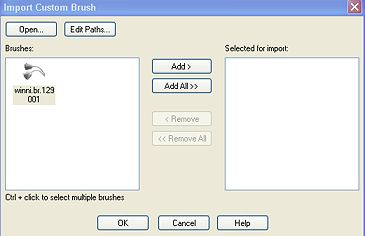
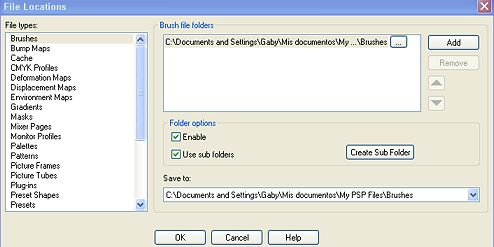
 Here you have some samples of custom brushes. You can also low the opacity of them and make a nice background! Click here to see a sample:
Here you have some samples of custom brushes. You can also low the opacity of them and make a nice background! Click here to see a sample: