 This sounds like an action movie! "Brushes 2: the revenge"... *Ü*
This sounds like an action movie! "Brushes 2: the revenge"... *Ü*
 Let's talk about variances. First, go to View/Palettes/Brush Variance to see the palette on the right side:
Let's talk about variances. First, go to View/Palettes/Brush Variance to see the palette on the right side:
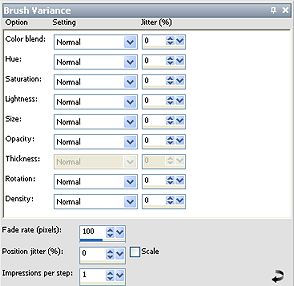
 In the brush tab you'll find some parameters you can change (see the previous image). If you have all your settings in "normal" you'll have no variance when you apply the brush (like we saw in the previous tutorial).
In the brush tab you'll find some parameters you can change (see the previous image). If you have all your settings in "normal" you'll have no variance when you apply the brush (like we saw in the previous tutorial).
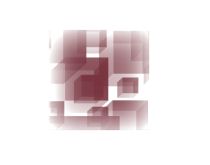
But you can change them clicking on each arrow. The parameters you'll find are these:
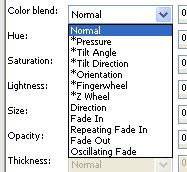
 The ones marked with an asterix are useful only if you work with a tablet. Let's skip them and look the other ones (I'll show you how they affect the colour blend parameter. You can try the other ones!) I'm working with these two colours
The ones marked with an asterix are useful only if you work with a tablet. Let's skip them and look the other ones (I'll show you how they affect the colour blend parameter. You can try the other ones!) I'm working with these two colours
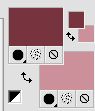
Direction — controls brush variation based on the angle between consecutive mouse points on a path. (Colour changes according to the direction when you press and drag the mouse):
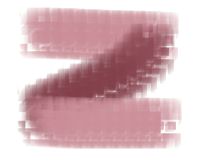
Fade In — fades the brush impression from small to large. If you use it in colour blend, it will fade the colours you've charged for your right and left click when you press and drag the mouse, from right to left):
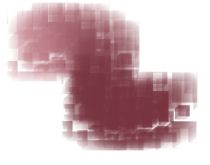
Repeating Fade In — repeatedly fades the brush impression from small to large. (Or right to left):
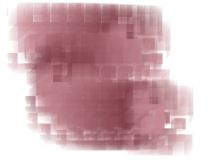
Fade Out — fades the brush impression from large to small. (Or left to right):
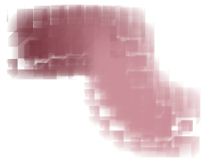
Oscillating Fade — repeatedly fades the brush impression in and out by oscillating between small and large. (Right to left - left to right):
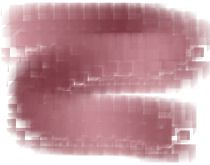
 I repeat: I only change the settings for Colour blend. See what happens when you combine some parameters, and play with your brushes!
I repeat: I only change the settings for Colour blend. See what happens when you combine some parameters, and play with your brushes!
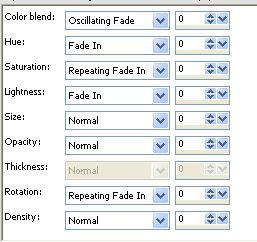

 Next time we'll see how to creat our own custom brushes. See you later!
Next time we'll see how to creat our own custom brushes. See you later!










