 Let's understand what masks are and how they work. Masks are grayscale raster layers that cover parts of the layers in your image, either completely or with varying levels of opacity. They are used to fade an image between layers, or to create effects (fading borders, for example):
Let's understand what masks are and how they work. Masks are grayscale raster layers that cover parts of the layers in your image, either completely or with varying levels of opacity. They are used to fade an image between layers, or to create effects (fading borders, for example):
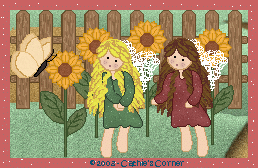

 You can create a mask from an image by loading the image file from disk. Let's work first loading a mask from disk. Go to Layers/Load-Save Mask and choose Load from disk.
You can create a mask from an image by loading the image file from disk. Let's work first loading a mask from disk. Go to Layers/Load-Save Mask and choose Load from disk.
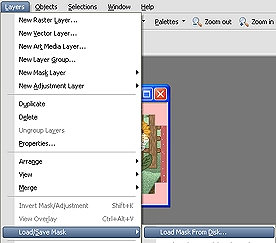
 You will get this dialiog window:
You will get this dialiog window:
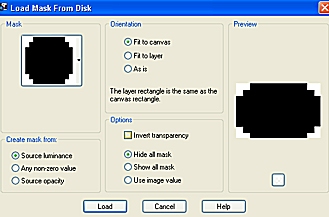
 The black area will be the transparent part when you apply the mask. If you want to use it a border, check "invert transparency":
The black area will be the transparent part when you apply the mask. If you want to use it a border, check "invert transparency":
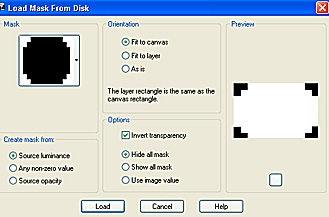
 PSP will creat a mask yater over your image. You can show or hide it. They both belong to a group of layers called "Group-Raster". If you want more mask in the same group, right click your mask layer and hit "delete". The program will ask you if you want to merge it into the layer below. Choose "Yes". The original image now will be merged with the mask, but still belonging to a group. That allows you to add more mask layers:
PSP will creat a mask yater over your image. You can show or hide it. They both belong to a group of layers called "Group-Raster". If you want more mask in the same group, right click your mask layer and hit "delete". The program will ask you if you want to merge it into the layer below. Choose "Yes". The original image now will be merged with the mask, but still belonging to a group. That allows you to add more mask layers:
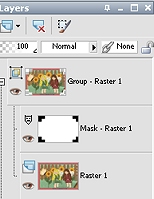
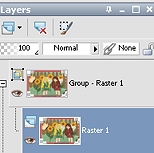
 If you choose "No", the group will dissapear. Add a background (masks don't allow perfect transparencies), and save your mask border image!
If you choose "No", the group will dissapear. Add a background (masks don't allow perfect transparencies), and save your mask border image!










