 Let's learn how to trace a straight line using Paint Brush tool. We'll use a tile as a sample:
Let's learn how to trace a straight line using Paint Brush tool. We'll use a tile as a sample:

 Open a new image, 50x 50, and fill it with a colour you like:
Open a new image, 50x 50, and fill it with a colour you like:
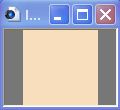
 In a new layer, we'll make a guide to place the little rose. Using the Paint Brush too click on the upper left corner, hold your SHIFT key, and click on the lower right corner. The result is a complete line!:
In a new layer, we'll make a guide to place the little rose. Using the Paint Brush too click on the upper left corner, hold your SHIFT key, and click on the lower right corner. The result is a complete line!:

 Add a new layer for the lines of the plaid. Click on one of the dots of the guide, hold the SHIFT key, and click above and below to draw a line. Here you have a close up. The dots you have to click are in orange:
Add a new layer for the lines of the plaid. Click on one of the dots of the guide, hold the SHIFT key, and click above and below to draw a line. Here you have a close up. The dots you have to click are in orange:
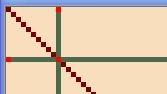
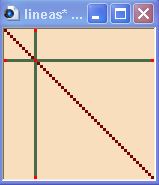
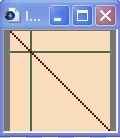
 Leave one or two pixels gap and draw a second line:
Leave one or two pixels gap and draw a second line:
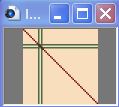
 Follow the guide and place a little flower, heart or what you want near the lower right corner:
Follow the guide and place a little flower, heart or what you want near the lower right corner:
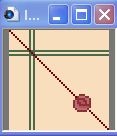
 Remove the guide, and your tile is done! You can replace the second line for marching ants, like this one, and you can also add noise to the background:
Remove the guide, and your tile is done! You can replace the second line for marching ants, like this one, and you can also add noise to the background:
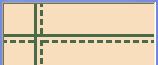

 Click HERE to see a sample
Click HERE to see a sample










