 Well... let's take a look on each tool, learn where they are and what is their work *Ü*
Well... let's take a look on each tool, learn where they are and what is their work *Ü*
 PAN/ZOOM:
PAN/ZOOM:
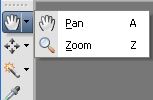
Pan — Moves the viewable portion of the image window when part of the image extends beyond the image window.
Zoom — Zooms in when you click, or zooms out when you right-click. You can drag to define an area for zooming. If your pointing device has a scroll wheel, you can use it to quickly zoom in and out quickly.
 PICK/MOVE:
PICK/MOVE:
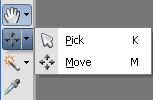
Pick — Moves, rotates, and reshapes raster layers, and selects and modifies vector objects. You can copy and paste with it too.
Move — Moves a layer on the canvas
 SELECTION TOOL:
SELECTION TOOL:
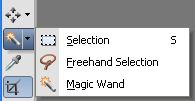
Selection — Creates a geometrically shaped selection, such as a rectangle, ellipse, or triangle
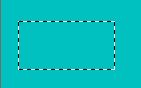
Freehand Selection — Creates an irregularly shaped selection
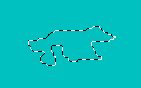
Magic Wand —Makes a selection based on pixel values within a specified tolerance level. You can adjust the tolerance, and choose if you want contiguous pixels or not.
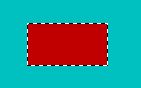
You can choose your shape:
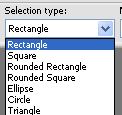
And the mode (replace creates a new selection, but you can add or remove of a previous selection using Shift and Ctrl):
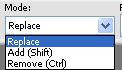
 Next week we'll see mor tools!
Next week we'll see mor tools!










