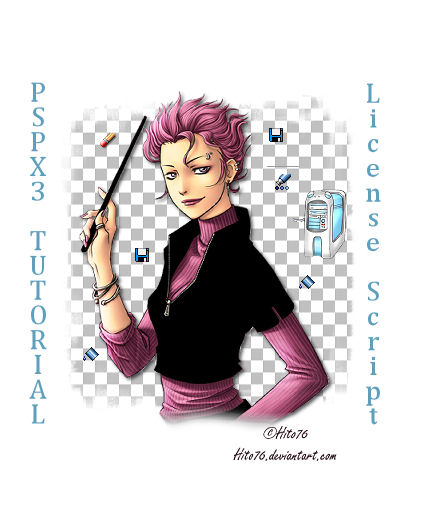
Now that you have learned how easy it is to add your License number by using a script, how would you like to save it so that you can just pick the script and run without entering the information?
We have to do a little editing, but that is pretty easy.
If you don't have the PSP program open, do that now. Go to the drop down list and choose the license number script.
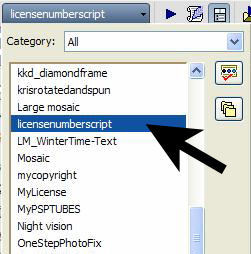
We are going to edit this script so that you will have your license number automatically on the script
Click this button to edit the script displayed in the Select Script drop-down list. This is the Edit Selected Script button -

Your script will open in Notepad and will look like this
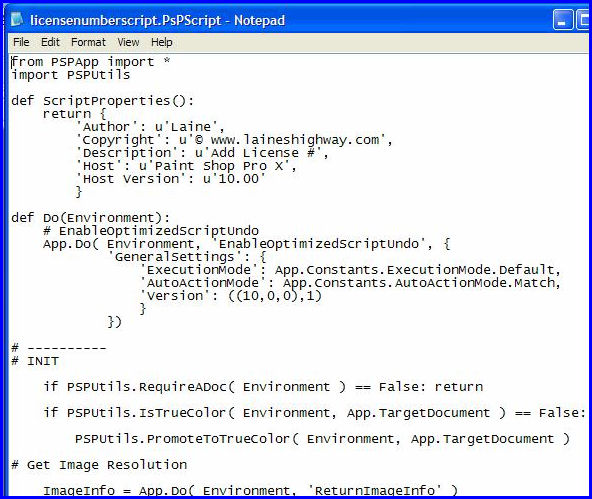
Now, we need to edit with your License number - scroll down until you see this section
It should say - Result2.. You should be on the line that says DefaultText
See the two " " This is the place we need to edit.
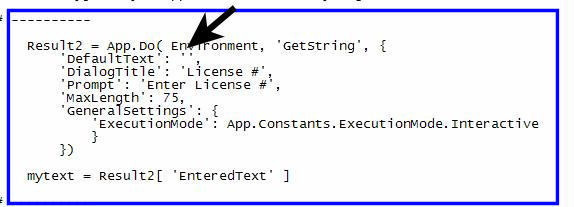
Between the two quote marks - Type your License Number
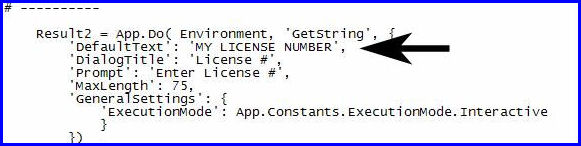
Be sure that you type between the quote..Do not delete anything..be sure that the , is still there
Now, go to File - Save As
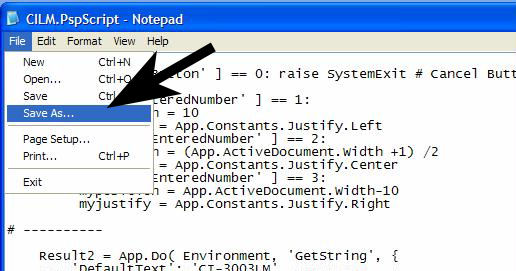
Make sure that you are saving this file in the Restricted Folder. Check to make sure that your drop down box says "All Files"
Name this script something that relates to the License number. This is my License Number from CILM.
Now I will do another script for my other licenses.
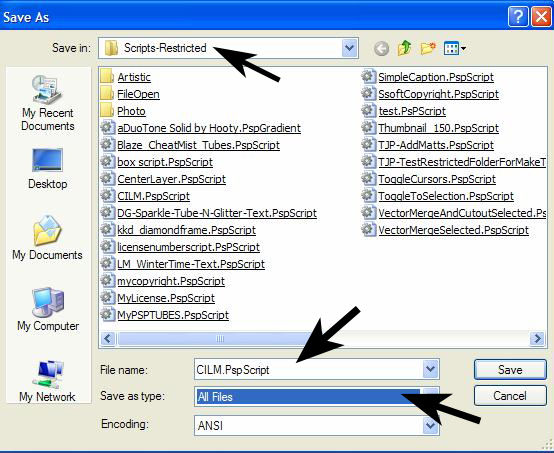
You have it saved now, let's go back and see if it works.
Open the graphic in PSP, add a new raster layer, check your background color for the text.
Go to the script bar and choose the script you just edited
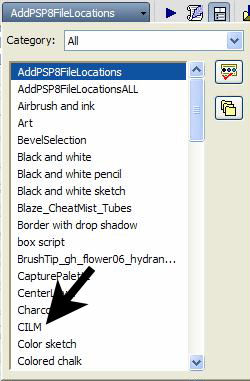
Click on Run and you should see your license number on the graphic.
Now you can organize all your License numbers and never have to hunt them down again!
I hope you have enjoyed this tutorial.
Back
Tutorial written by Laine exclusively for PSPX3
Header Tube Artist: ©Hito76
http://Hito76.deviantart.com
~ September 2008, All Rights Reserved ~
|