Record
Your First Script
Let’s do a script. One of the most
important things is to be sure that you
have everything ready.
When you start recording, the script
recorder will record all the actions
that you take. So have
your material palette set, if you are
using a drop shadow have the preset
ready.
Okay- ready to begin?
Open your PSP program. Let’s set our
background color to #0000ff. Go to
effects, drop shadow
and use these settings:
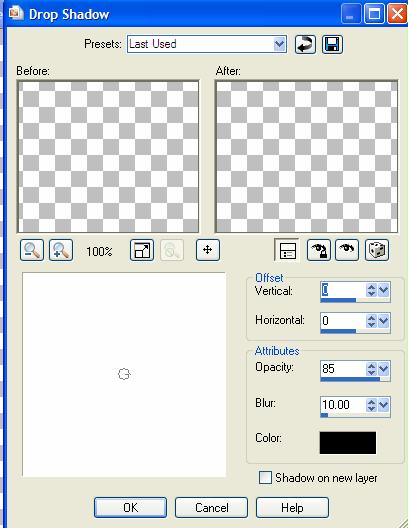
Let’s save our setting – Click on the
disk – and save as script – Click OK
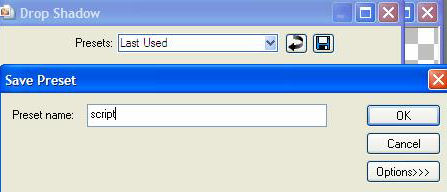
Got everything ready?
Click the Record Script Button on the
toolbar - 
Create a new transparent image – 250x250
Create a rectangular
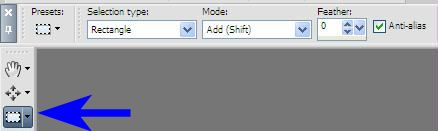
Flood fill with our blue color
Add the drop shadow – preset script
Select – None
 Click
on the Save button
Click
on the Save button
The dialog box will come up – for now
just enter a name for this script.
Save this script in your Restricted
folder.
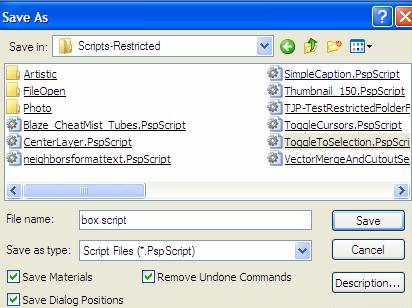
You are done!
Now let’s see if your script will run.
In the Script drop down list box –
choose the script

Click on the run button –

Congratulations – you just wrote a
script!!!
This should be your finished image
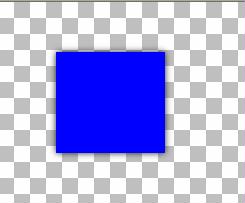
Back