|

Fun With Borders
Part 2
13. Click on your magic wand tool
(Looks like a “magic wand that
the wizards use.
 
14. With your magic wand using these
settings, click on the blue border
on the image.

15.
When you click on the blue border you
will see “marching ants”

16. Go to Effects, Reflections
Effects - Kaleidoscope
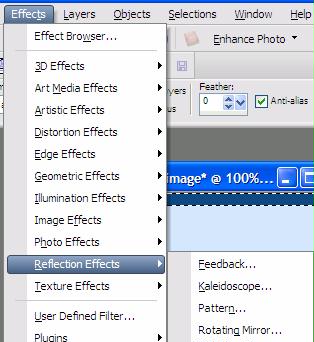
17.
Use these settings for Kaleidoscope
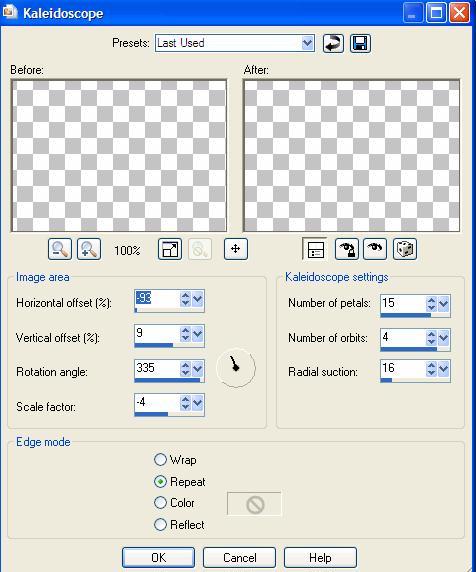
18. Your border should
look like this
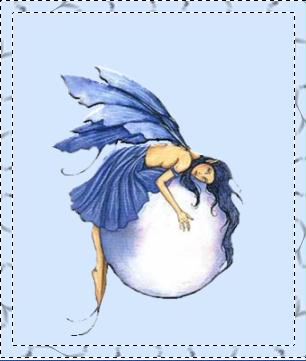
18.
Let’s add an Inner Bevel. Go to
Effects – 3D Effects – Inner Bevel
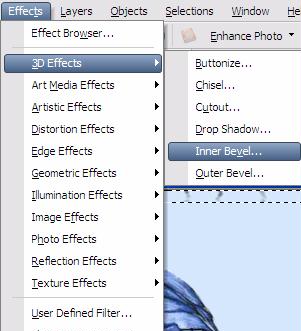
19.
Let’s look at the Inner Bevel
settings. Click on the drop down box
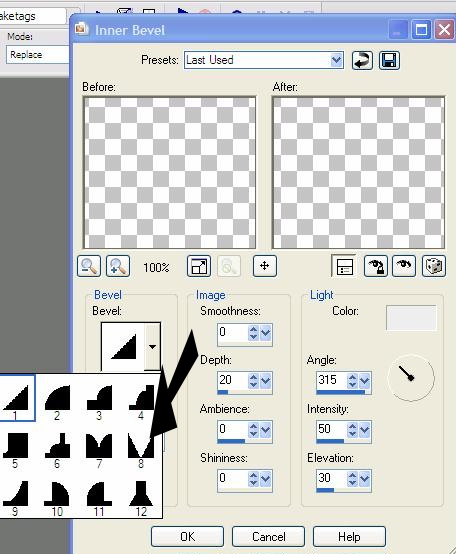
Make sure that all the settings in the
property box match these
Click on the color and change to these
settings:

Click Ok. If we didn’t add anything else,
this would be a great effect for the border.
Tutorial Page 3
Tutorial Index Page
|