 Let's do our first shapes tutorial... Of course, it's a cat!
Let's do our first shapes tutorial... Of course, it's a cat!
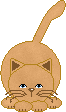
 Go to your preset shapes tool, and choose ellipse. Be sure you don't have your antialias checked. When you draw an ellipse holding your SHIFT key, you'll get a circle. Choose the colour you want for the cat's body, use it as the ellipse background, and pick a darker one for the border. Always work with border 1 when you are using shapes, and check "create it as a vector". See my colours here:
Go to your preset shapes tool, and choose ellipse. Be sure you don't have your antialias checked. When you draw an ellipse holding your SHIFT key, you'll get a circle. Choose the colour you want for the cat's body, use it as the ellipse background, and pick a darker one for the border. Always work with border 1 when you are using shapes, and check "create it as a vector". See my colours here:
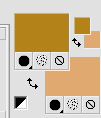
 Hold the SHIFT key and draw a circle, not too big. As we do for the vines, clean your border if they are too thick. Here you can see the size I used for mine (We'll zoom our work a lot, so keep in mind the right size...):
Hold the SHIFT key and draw a circle, not too big. As we do for the vines, clean your border if they are too thick. Here you can see the size I used for mine (We'll zoom our work a lot, so keep in mind the right size...):

 Let's shadow it using Lighten/Darken brush. This is the perfect tool for Pixel Painting, because it doesn't add pixels or change transparency. It only gives more or less light to the pixels you have. Using it, you'll never get blurried edges os semi-transparent pixels. Remember: left button is for Lighten and right button for Darken. First, we'll apply the Darken for the edges. Always work with a big size, and put the brush right in the edge of the drawing. Here are my settings for Darken:
Let's shadow it using Lighten/Darken brush. This is the perfect tool for Pixel Painting, because it doesn't add pixels or change transparency. It only gives more or less light to the pixels you have. Using it, you'll never get blurried edges os semi-transparent pixels. Remember: left button is for Lighten and right button for Darken. First, we'll apply the Darken for the edges. Always work with a big size, and put the brush right in the edge of the drawing. Here are my settings for Darken:

 Apply all arround the border of your circle, like here (I'm using zoom to show you; always use it too see what you are doing!):
Apply all arround the border of your circle, like here (I'm using zoom to show you; always use it too see what you are doing!):
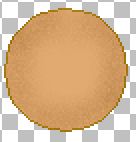
 Now, using these settings for Lighten, left click in the center of the circle, until you get a nice degree of shadow (practice, practice and practice!):
Now, using these settings for Lighten, left click in the center of the circle, until you get a nice degree of shadow (practice, practice and practice!):

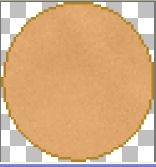
Page 2










